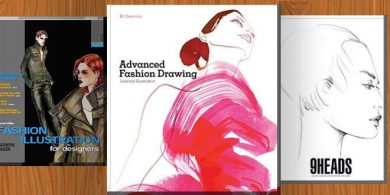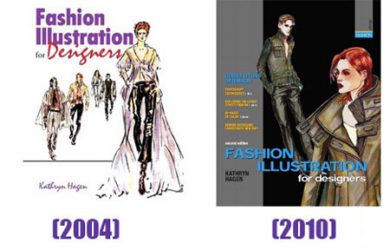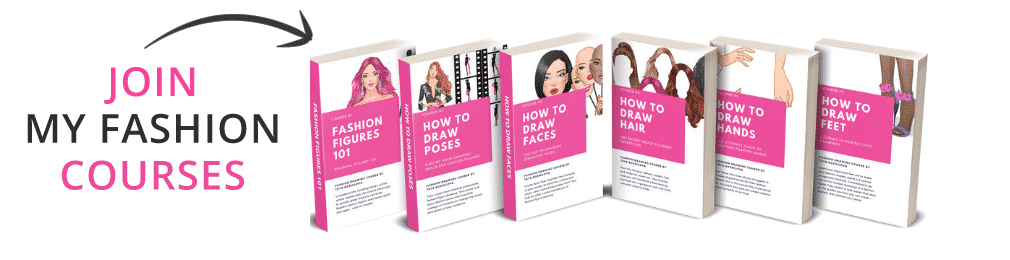Xencelabs Tablet Review by a Fashion Designer and Illustrator.
Finding a professional drawing tablet that won’t break your bank account can be a real challenge. The main player in the market – Wacom – are expensive and out of reach for many artists and designers. More-budget friendly options can be unpredictable in terms of how good the pen is and the screen quality.
In this review I want to introduce you to a pretender to have everything big brands offer at a much better price, plus some sweet surprises that suddenly make it even better.
This is the XenceLabs tablet – Medium

Packaging
The packaging of the tablet is secure and stylish. Nothing too fancy or designer-like. It’s a clean matt black box that fits perfectly every item you’ll find inside.
Inside the box I find the tablet itself and a palm-sized holder full of treasures. Inside the holder there are not one, but two pens each one with different diameter , plus 10 spare nibs. There are also two usbs – one to fit with your laptop and one to use with a tablet or phone wirelessly.
The most exciting item in the box however is the included remote control. This is something that other manufacturers ask you for additional $100+ .
I like how they thought about the bag, glove and a cloth to clean the tablet. These are all extra expenses that I would have had to make otherwise.
There is also a set of cables which I hope I won’t need to use too much, but I know the tablet can be used in wireless mode, so we’ll see.

Look & Feel
Let’s start with the tablet. The first thing I notice is that it has 3 buttons on the top that can be customized. I immediately loved this about it. The feel of the surface is very velvety and it feels luxurious. Unfortunately, despite and beauty of the surface, my fingerprints stick to it so easily that I need to swipe it with the cloth included in the pack every couple of hours.
Perhaps this is why there is a glove included in the pack….The tablet is very light. It weighs slightly more than my mouse and I immediately start to imagine how easy it would be to carry it around.
I am drawn to the remote control. It has a display and 8 buttons+ 1. The scroll on top makes me start dreaming how I can change the size of my brush so easily. I get even more excited when I discover that you can use the +1 button to switch between modes of the remote control. Meaning that you don’t have 8 buttons – you have 32 buttons at your fingertips!
I love how Xencelabts thought about the little details that excite artists. We can customize the wheel to be used for scrolling through different tools, changing the brush size, scrolling through layers, changing opacity….anything we want. To separate the different modes you can choose a backlight that delicately colors the wheel to show you the current mode.
I was impressed to see that both pens have erasers. Working on a Samsung Galaxy tab and ipad recently the absence of an eraser on the back side of the pen is the main thing that I’m unhappy with.
The thicker pen has 3 customizable buttons, the thin one – two. I like to think about them as a pencil and a pen. Both work with with the tablet seamlessly and I don’t have to do anything to switch between the pens
I mentioned the extra nibs included in the holder, remember? 4 of them are white, the rest are black. The white ones feel mode rough and remind of the feel of a pencil compared to a gel pen. From the very beginning I decided to use the thin pen as my pencil (white nib) and the thick one as a pen (black nib)
Cables are what scares me the most with tablets. I just don’t enjoy being tied with a ton of cords to the electricity and the laptop. It feels very old school to have to do this. Luckily the cables are just optional after you finish the initial setup. You use the to charge the device and then it becomes wireless for hours and hors.
Software
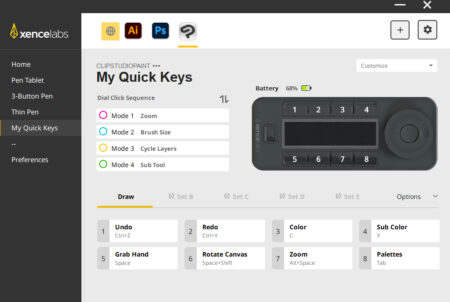
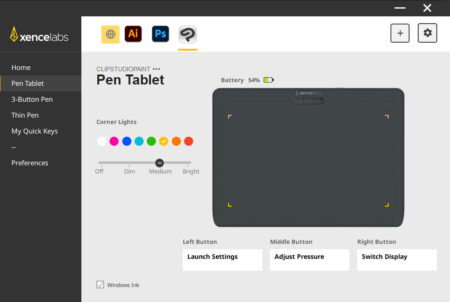
I mentioned the cables that you need in the beginning. I had to connect the tablet and the remote control to my computer in order for it to strat recognizing them. The process took just a few minutes and once it was over, I could use everything wirelessly.
I downloaded drivers from Xencelabs official website and what a pleasant surprise this driver was! The manufacturer is proud of their software and I completely understand why.
I didn’t need a manual to understand what I’m supposed to do. I know it sounds insignificant, but the first time you get lost in the interface of a program, you will come to appreciate a well-made interface.
But being that easy to use and customizable is not my favorite thing about the interface. It’s the fact that once I installed it, it recognized the apps I already use on my computer and imported the most commonly used shortcuts to the remote control. Especially if you work with a few different drawing app, it’s such a time-saver that Xencelabs decided to save us 30 minutes customizing the remote control.
In the software you can customize all buttons on the remote control, the wheel, the buttons of the pens and tablet and the backlight on the wheel and the tablet. Yes, the tablet also has a backlight – how cool is that!
Use and Work flow.
Preparing to make a review of Xencelaps tablet was one of the best experiences I had this month. All the characteristics and features that I described above made me think it’s a fantastic device hours before I made my first stroke to draw.
But no matter how beautiful a device is, how customizable and user-friendly the software and cool looking pens, it all comes to the drawing experience in the end.
I was a little bit nervous. I worried that the device might disappoint me after setting the bar so high with all the exciting features I discovered in the beginning. But it didn’t.
I opened up Clip Studio Paint and I made my first stroke. Then the second, third and without knowing I continued sketching and it felt like home.
For year I’ve been using only display tablets to draw as you know from the Xp-Pen Artists 13.3 PRO review. Reason for this is that my coordination eyes-hand is not so great and it’s easier for me to draw directly on the screen. Even the most fantastic tablet on Earth won’t improve my lack of coordination, but XenceLabs Tablet Medium got pretty close.
It felt good using it. It felt easy. It felt fast.
To me, what sets apart a professional from a hobby (starter) device is the ability to customize everything and make your workflow faster, smoother and easier.
With the remote control, wireless functionality, pen buttons and crazy customization it is what you need to bring your process to the next level
In conclusion, if you are looking for a professional upgrade at a reasonable price, this tablets is costs for less than $400 and I strongly recommend you give it a chance!
I’d like to remind you that courtesy of XenceLabs you can have this fantastic tablet for free if you participate in I Draw Fashion’s “Spring Vibes” contest. But hurry up – it ends in April! Good luck!

CC-BY-NC 4.0. Share and re-use for non-commercial purposes only.
Always give attribution and a link to I Draw Fashion.